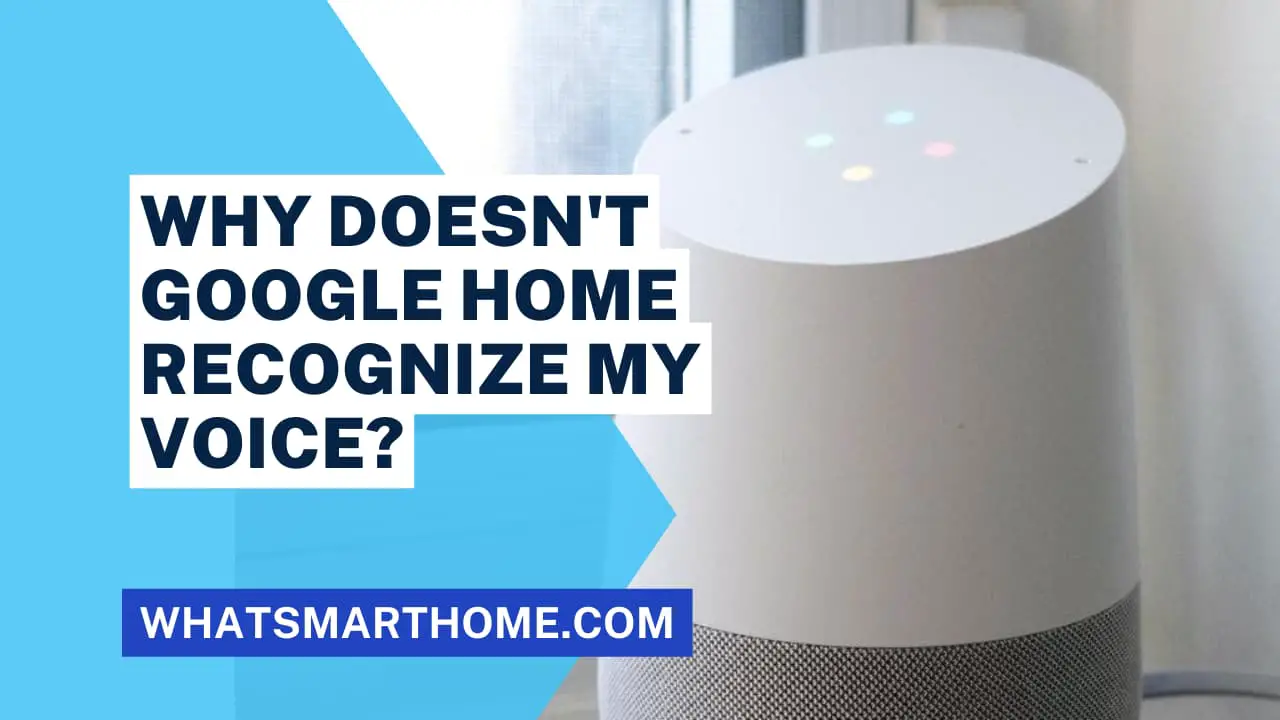
In today's modern world, voice assistants have become increasingly popular and prevalent in our daily lives. One such voice assistant is Google Home, a smart speaker powered by artificial intelligence.
While Google Home offers a range of features and functionalities, a question I am often asked is "Why doesn't Google Home recognize my voice?"
This article aims to explore the possible reasons behind this issue and provide some troubleshooting tips to resolve it.
Google Home is a voice-activated smart speaker developed by Google, capable of performing various tasks such as answering questions, playing music, controlling smart home devices, and more. It relies on voice recognition technology to identify and respond to different users' commands. However, some users may encounter situations where Google Home fails to recognize their voice consistently.
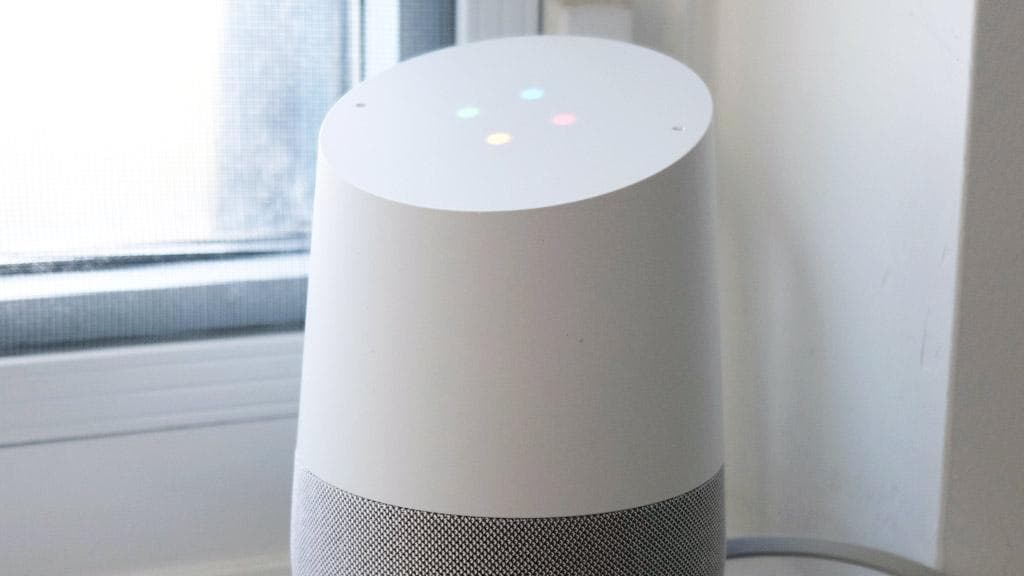 Google Home Speaker
Google Home SpeakerHow Does Google Home Voice Recognition Work?
Google Home uses advanced voice recognition algorithms to identify and differentiate between different users.
When you set up Google Home, you have the option to train the device to recognize your voice.
During the setup process, you'll be prompted to repeat a series of phrases to create a unique voice model. This model is then used to match your voice with subsequent voice commands.
Possible Reasons for Voice Recognition Issues
Device Placement
One possible reason why Google Home may struggle to recognize your voice is incorrect device placement.
Ensure that the device is positioned in an optimal location within your home. Avoid placing it near noisy appliances or in areas with excessive background noise.
Ambient Noise
Excessive ambient noise can interfere with Google Home's voice recognition capabilities. Make sure to minimize background noise by reducing the volume of TVs, radios, or other devices in proximity to your Google Home.
Placing the device away from noisy areas can help improve voice recognition accuracy.
Voice Training
Another reason why your Google Home may not be recognizing your voice is that it hasn't been properly trained to do so.
To train your Google Home, open the Google Home app on your phone and select the device that you're having trouble with. Then, tap the settings icon and select "Voice match" Follow the on-screen instructions to train your Google Home to recognize your voice.
Pronunciation
Clear and accurate pronunciation is essential for Google Home to recognize your voice effectively. Speak clearly and enunciate your words properly when giving commands.
Avoid mumbling or speaking too softly, as this can lead to recognition issues.
Language Settings
Another factor to consider is the language settings on your Google Home device. Ensure that the device is set to the correct language for accurate voice recognition. Mismatched language settings can cause Google Home to struggle in understanding and recognizing commands.
Open the Google Home app, access the device settings, and ensure the language is set to your preferred choice. Adjust the language settings if necessary.
Additionally, ensure that the "Voice match" feature is enabled on your Google account.
How do I get Google Home to recognize my voice?
To get Google Home to correctly recognize your voice you will need to turn on the voice match setting within the Google Home app under the devices settings page.
Step 1
Open the Google Home app and browse to your Google Home device page. The example in the screenshot above is for a Google Home Mini Speaker.
Step 2
Tap on the settings gear icon in the top right corner to bring up the device settings page as shown above then tap on Recognition and sharing.
Step 3
In the Google Assistant settings section tap on Voice Match
Step 4
In the voice match screen tap on each device you'd like voice match enabled for and ensure it has a blue tick.
To retrain your voice tap on Teach your Assistant your voice again.
Further information and guidance can be found here on how voice match works.
How do I make Google Home only respond to my voice?
Unfortunately, there isn't a way to allow your Google Home to only respond to one specific voice. It is designed to respond to anyone who says the wake word prior to their specific command.
If voice match is turned on then you will get personalized results if your voice matches. If a voice doesn't match then certain features won't work such as reading your calendar schedule or setting personal reminders.
Google Home Voice Troubleshooting Tips
To address voice recognition issues with Google Home or Google Nest devices, consider the following troubleshooting tips:
Check Your Microphone
The first thing you should do if your Google Home isn't recognizing your voice is to check the microphone. Make sure that it's not covered by anything, as this can prevent the device from hearing you properly.
Additionally, ensure that the microphone isn't too far away from you, as this can also affect the device's ability to recognize your voice.
Adjust Device Placement
Ensure that your Google Home device is placed in an optimal location, away from excessive noise sources. Experiment with different positions until you find the best placement that minimizes background noise interference.
Minimize Ambient Noise
Reduce ambient noise in your environment by lowering the volume of nearby devices. Keeping the surrounding area as quiet as possible can enhance Google Home's ability to recognize your voice accurately.
Retrain Voice Model
If you're experiencing persistent voice recognition problems, try retraining your voice model.
Open the Google Home app on your smartphone, go to the device settings, and look for the option to retrain your voice model. Follow the instructions provided to complete the process.
Improve Pronunciation
Focus on improving your pronunciation to ensure clearer and more accurate voice commands. Practice speaking slowly and enunciate each word properly. This can significantly enhance voice recognition performance.
Reset Your Google Home
If you've tried all of the above steps and your Google Home is still not recognizing your voice, it may be necessary to reset the device.
To reset your Google Home, unplug it from the power source and wait for at least one minute before plugging it back in. Once the device has restarted, set it up again as if it were a new device and re-train it to recognize your voice.
Conclusion
Google Home is a powerful voice assistant that can greatly simplify our daily lives. However, voice recognition issues may arise due to various factors, such as device placement, ambient noise, voice training, pronunciation, and language settings.
You asked why doesn't Google Home recognize my voice. and by following the troubleshooting tips provided in this article, you can enhance the voice recognition performance of your Google Home device and enjoy a seamless user experience.







