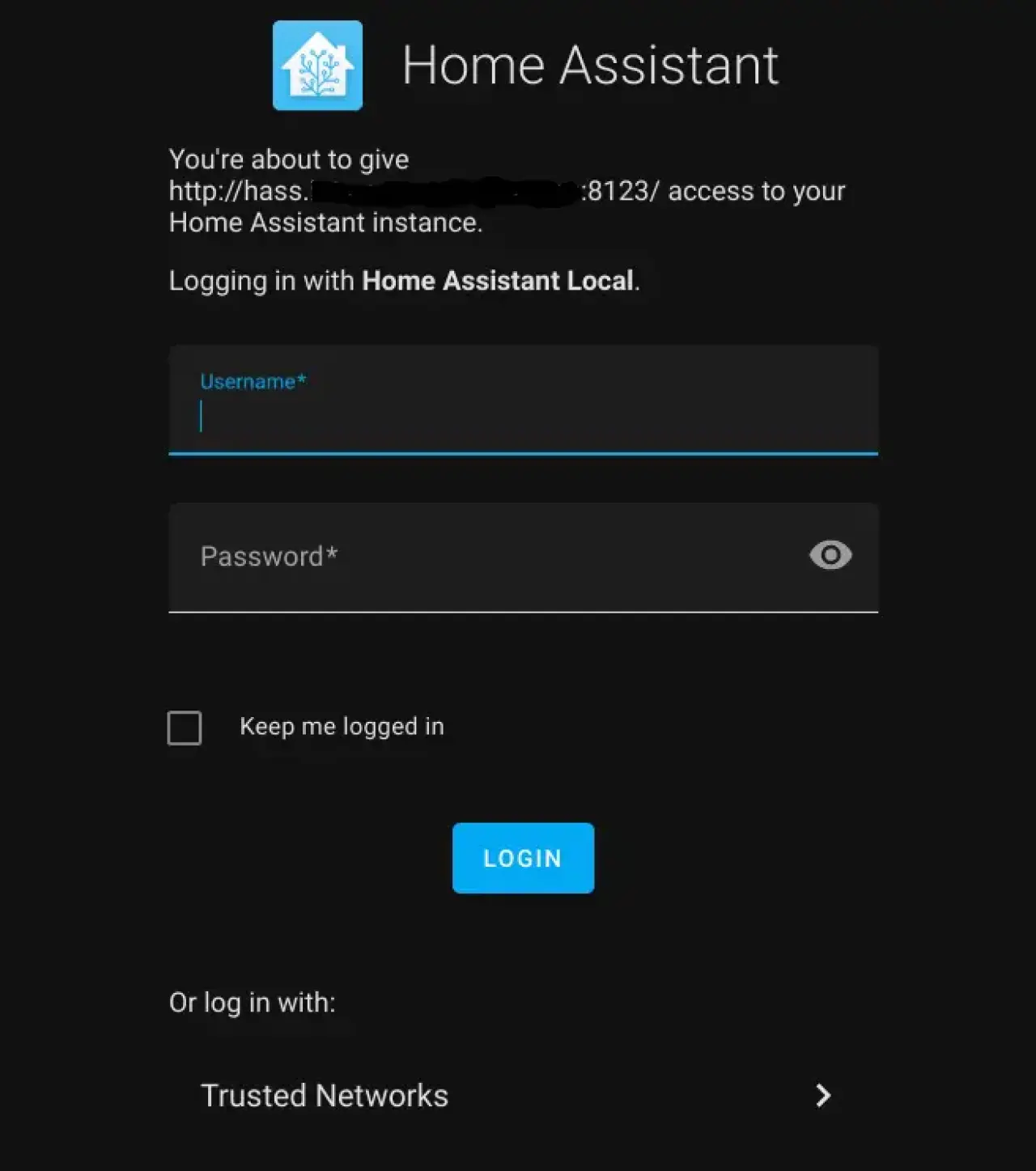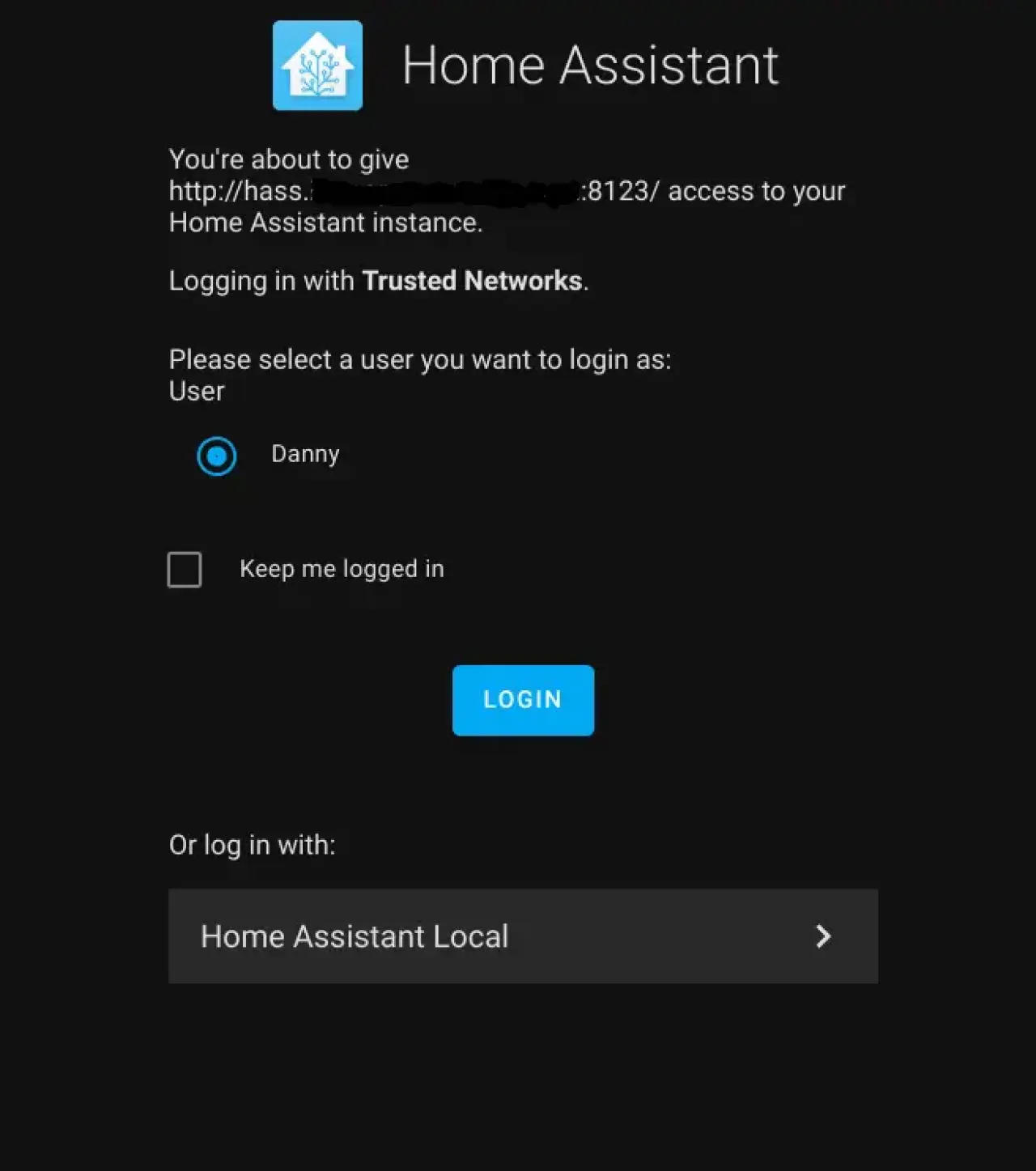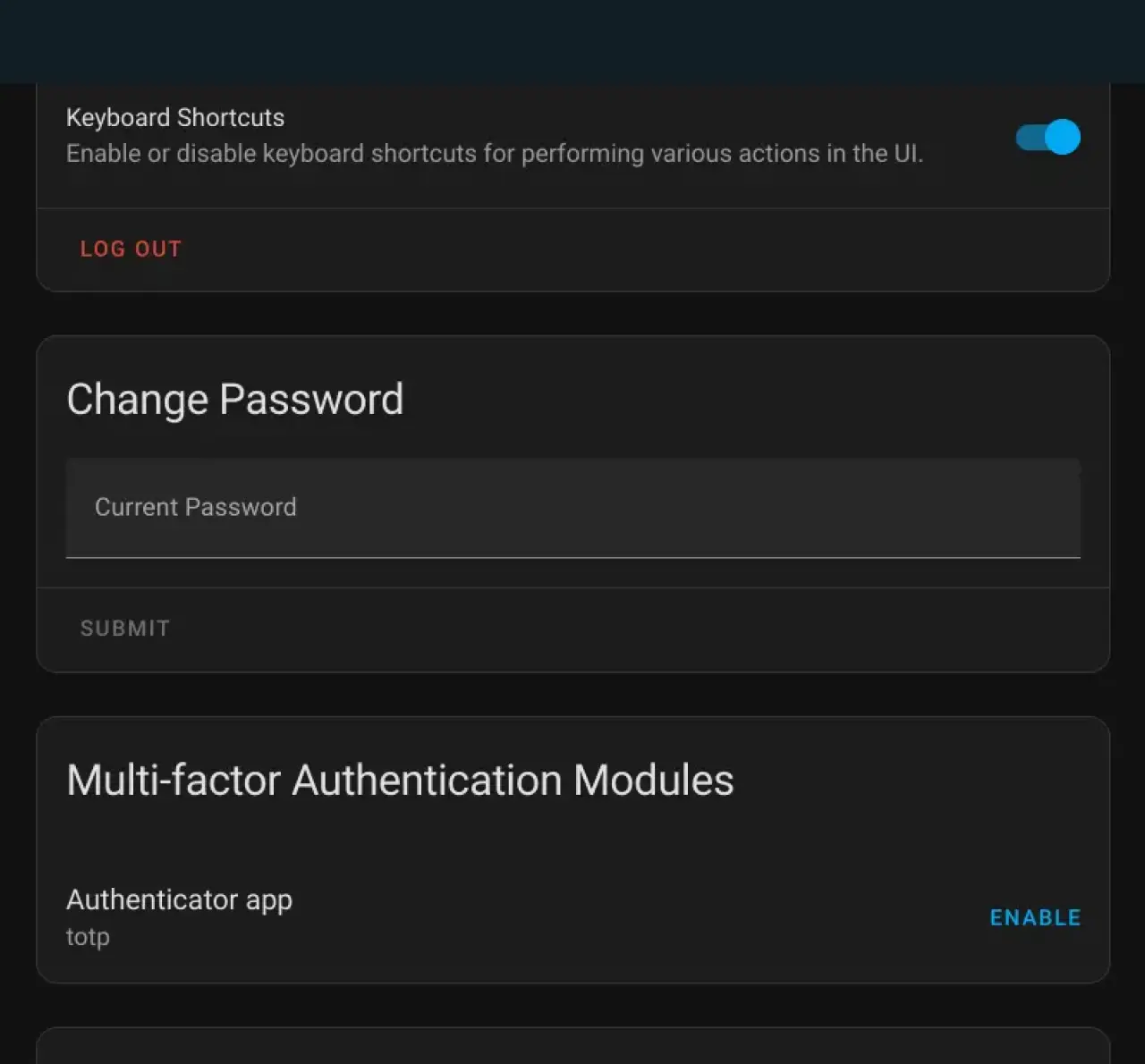Home Assistant is a powerful open-source platform that allows users to control and automate various devices in their homes. However, if you have forgotten your password, accessing your Home Assistant can be a bit of a challenge. In this article, we'll provide a comprehensive guide on how to reset your password and regain access to your Home Assistant.
Understanding the Home Assistant Login Process
Before we dive into the password reset process, it's important to understand the login process for Home Assistant. When you first set up Home Assistant, you are prompted to create a username and password. This is used to secure your Home Assistant and protect your personal information.
If you enter the correct username and password, you will be granted access to the Home Assistant interface. However, if you enter the wrong information, you will be prompted to try again. If you continue to enter the wrong information, your account may be locked.
Why You May Have Forgotten Your Password
There are many reasons why you may have forgotten your password. Perhaps you haven't logged into your Home Assistant in a while and can't remember your password. Or maybe you've been using a different device to control your Home Assistant and don't have your password saved.
Whatever the reason, forgetting your password can be frustrating, but it's important to remember that it's a common issue and can be easily resolved.
How to Reset Your Home Assistant Password
The process of resetting your Home Assistant password is relatively simple. There are two main methods: using the Home Assistant interface and using the command line.
Method 1: Using the Home Assistant Interface
The first method is to use the Home Assistant interface to reset your password. To do this, you'll need to access the login page and click on the "Trusted Networks" link near the bottom to change the login type.
This will take you to a page where you can select your account from a list to log straight in as.
Once you've logged in simply go to your profile page by clicking on your name at the bottom of the left sidebar or adding /profile to the end of the URL in the address bar.
On your profile page, scroll down to the change password box, enter your new password, and click submit.
Method 2: Via The Home Assistant Console
The second method for resetting your Home Assistant password is to use the command line. For this you will need to connect a keyboard and screen to your Home Assistant device.
Next, you'll need to access the command line on your Home Assistant device and enter the following command:
auth reset --username your_username --password new_passwordThis command will change your password to "new_password" for the user "your_username". Be sure to replace "your_username" and "new_password" with the username and password you want to use.
Method 3: Via the Docker Container command line
Note: In this example, my Home Assistant container is named home-assistant, you will need to replace this string with the exact name of your own Home Assistant docker container.
From your Docker host enter
docker exec -it home-assistant bashto gain access to the container command lineEnter
hassto create a default user, if you haven't used the hass tool beforeEnter
hass --script auth --config /config change_password your_username new_passwordto change the passwordType
exitand press enter to exit the container command lineEnter
docker restart home-assistantto restart the container
Common Issues and Troubleshooting
If you're having trouble resetting your Home Assistant password, there are a few common issues that you may encounter.
Incorrect or forgotten username: If you cannot remember your username and you cannot regain access via the trusted networks method then you will have to delete the authentication data files from the configuration folder.
First, shutdown Home Assistant
From the configuration folder on your Home Assistant server open the .storage/ folder
Delete the following files:
auth
auth_provider.homeassistant
onboarding
hassio
cloud
Start up Home Assistant and then connect to it once it has fully booted. You will now see the onboarding screen where you can create a brand new account.
Incorrect command: If you're using the command line method to reset your password, be sure to enter the correct command. Incorrect commands can cause issues with your Home Assistant.
Further documentation and troubleshooting steps can be found on the official Home Assistant website using this guide.
Conclusion
Forgetting your Home Assistant password can be frustrating, but it's an issue that can easily be resolved. By following the steps outlined in this guide, you can reset your password and regain access to your Home Assistant. Whether you choose to use the Home Assistant interface or the command line, the process is straightforward and easy.